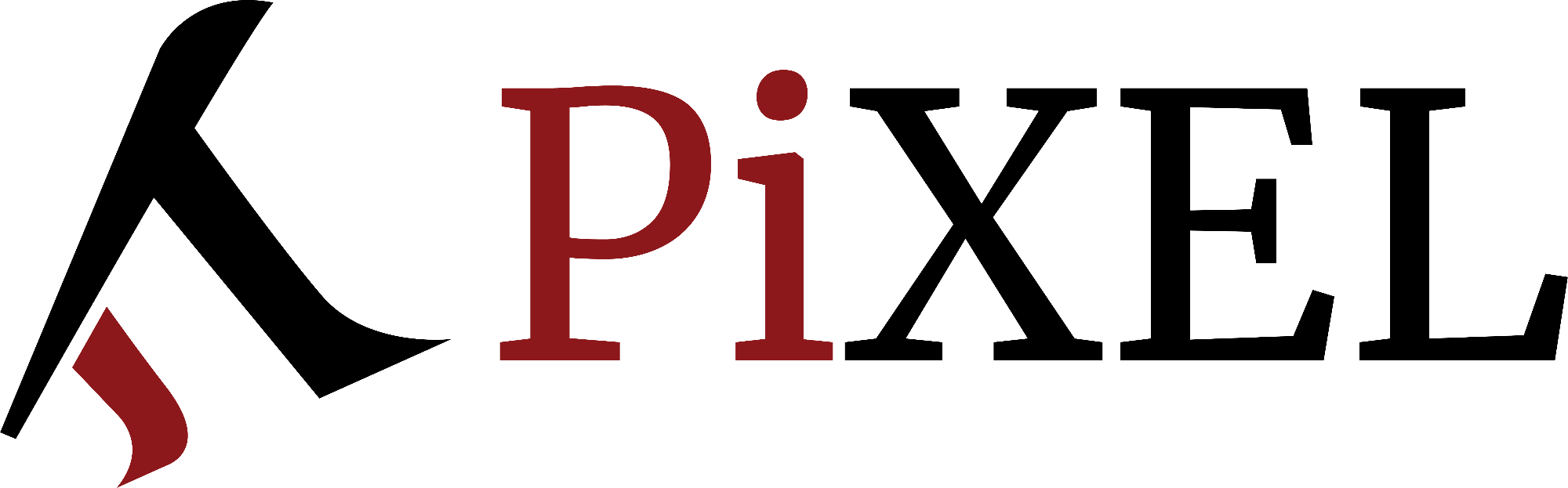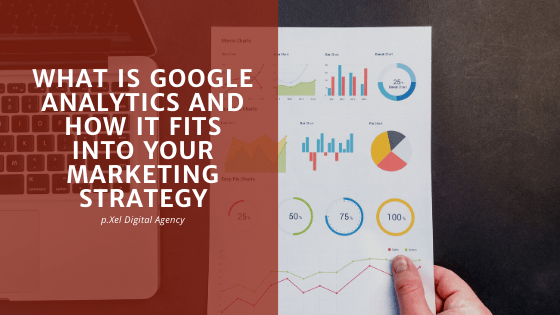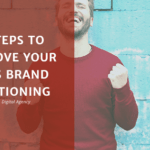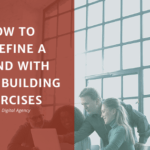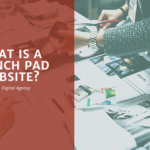Google Analytics helps you identify how a user behaves on your website and behind the numbers, there are human behaviour and actions. Through this tool, you can see what actions are users performing on your site and what results are you achieving through your marketing efforts.
Analytics is part of Google´s Marketing platform and it has 2 main packages. One of their packages is meant to support small businesses and it only includes Google Analytics features. The second package is the enterprise edition package and has more advanced features to be able to work with websites at an enterprise level.
Besides Google Analytics, Google Marketing Platform also includes google tag manager and Google Data studio and its goal is to:
- Collect information through a tracking script with Google Tag Manager.
- Store the information in Google’s database with Google Analytics.
- Generate reports on the details being stored with Google Data Studio.
Since Google Analytics is already storing a lot of information regarding website traffic, they wanted to take advantage and use tools such as tag manager to collect the information and be able to make reports in Google Data Studio.
To install GA on your website it can be done via:
- built-in integrations
- copy and paste tracking ID
- using tag manager
Using Google Analytics to Generate reports
First of all, we need to understand the dimensions and metrics to start using reports.
Metrics are the numbers that GA generates reports with such as users, conversion rate, number of sessions, active users. These are the type of numbers as a business you can make decisions over. While dimensions are the pages and items you sort by and see how the metrics are broken down.
Different type of reports you can generate with GA are:
- Overview reports. These reports can give you a basic understanding of your audience.
- Table reports
- Flow reports
- Auxiliary Reports. These reports are outliers of the previous reports and they are not commonly used.
Know more about how to use GA from an Admin perspective
As an administrator of an account, you can see all the information from an account, edit the information and add other users. An account can have multiple properties and each property can have multiple websites. For instance, you could have 2 websites pointing to the same property when you want to see the information all in one place. And you can use separate views to answer specific questions about data coming from a website.
In terms of user management, you can add other users to your analytics account and give them permissions to see specific data by property, view or account. These users can edit, collaborate or simply access the data without being able to modify it.
Google Analytics Reports for Marketing Decisions
There are different types of reports that you can generate with google analytics and below are explained the main ones:
GA real-time reports
These reports give you an overview of who is on a certain page at a particular time. It reveals active users on a page and how long they stay. What you can do with these reports is to see if everything is set up correctly and working and if google analytics is sending information correctly. You can also segment the information and display the activity for the events set up and track if they are set up correctly.
These reports shouldn’t be used to make marketing decisions their only purpose is to make sure everything is set up and running correctly.
GA audience reports
They answer the questions about who your users are and where they are coming from. To better understand this part you need to know what Google considers as a user. In GA user means a client ID, meaning that users that visit a website are assigned a client ID to be able to track how many times the user is visiting the website, its location, gender and age group.
The main aspects you can analyze in audience reports are:
- Demographics: the information comes through a double click from ad words and google signals). It ensures if the target that gets to the website is the correct and is aligned with the business target market. Check your segments to figure out more information.
- Interests: provide information about affinity categories, meaning people who like the content of your website and they like other things as well. This allows you to cross-promote and understand who your users are. Go to other sites and get them to send traffic by ads. In market analysis, is about what your users are searching for and what other markets they might be interested in.
- Technology: analyzes basically from which device is coming to the traffic from your website. Here you can see if the traffic is coming from mobile, desktop and tablet traffic and what type of browser.
All these reports are to give a better idea of who is getting on the website and if the same as your target market. What channels are bringing more traffic and purchases. You can make some tests to make sure the information is right.
GA acquisition reports
These reports answer the question about where your users are coming from and how did they find you. They were for instance on another page to the land to your website. It analyzes if your traffic came from social media, organic search, referral or other sources. In this case, you could connect your google search console account to better analyze the traffic coming to your website organically. The combination of the 2 tools can give you more insight into what to improve in your content strategies.
GA behaviour reports
These behaviour reports answer to what actions are user are taking on the website. It shows specifically what landing pages are users seeing first, does that information make sense. You can also see which landing page is generating the most in terms of transactions. These reports matter to understand how they are compared to each other.
GA conversion reports
In terms of conversion reports, you can analyze what are the results of all your users actions and for that, you can analyze goals, eCommerce and multichannel funnels. The limitations of these reports are that you have to set up goals to see these reports so it involves more technical aspects to be able to generate these reports.